Exporting a Service (API) Using Policy Manager
A guide to exporting an API service using Policy Manager.
Table of Contents
Exporting a service: Overview
In Policy Manager, any service can be exported. The Export Service Wizard provides a method of exporting Policy Manager data to a Package file. You can then import the Package file into a different Policy Manager deployment using the Import Package function.
The Export Service function is available in the Service Details section of the Policy Manager Management Console (Workbench > Organization > Services) via the Actions portlet. In the Select Export Options section of the Export Service Wizard, you can specify the parts of the Service Information Model that you want to export. The options are as follows:
- Operational Policies
- QoS Policies
- Compliance Policies
- Metadata Attachments
- PKI Keys and X.509 Certificates
- Processes
- Scripts
The rest of the service information model is exported by default.
Export procedure
To export a service in Policy Manager, follow the steps below.
To export a service in Policy Manager
- Log in to Policy Manager.
- Go to Workbench > Organization > Services. On the left, click Services. The Services Summary page is displayed, as shown below, with a list of services associated with the current organization.
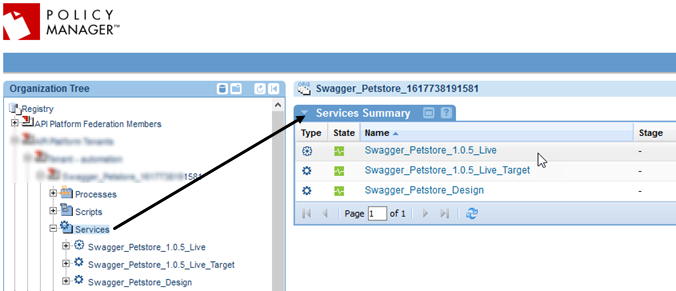
- Click the service that you want to export. The Service Overview page appears, as shown below.
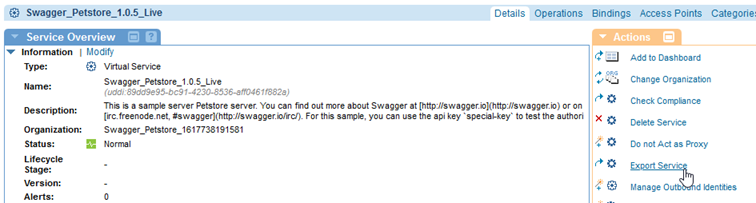
- On the right, in the Actions portlet, click Export Service. The Export Service wizard appears, as shown below. By default, all export options are selected.
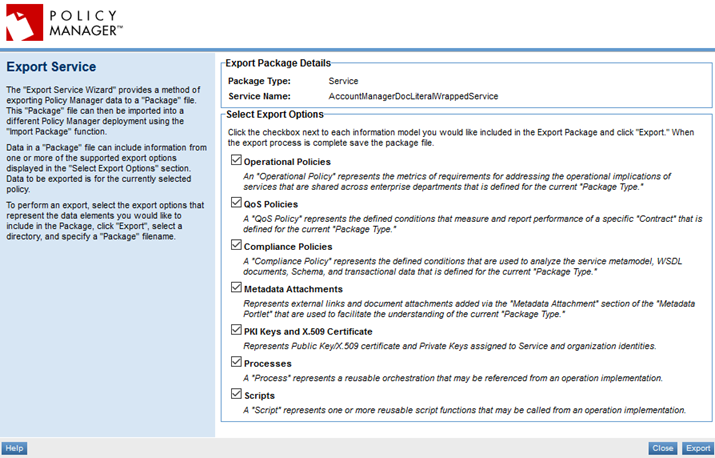
- If needed, clear one or more of the boxes. When you're satisfied with the export selections, click Export.
For more information on the export options, see Export Service page: Export options below.
- When the data export process is complete, save the information to a file. The default file name is {service_name_export}.zip.
- On the Export Service page, click Close.
The service is exported to a package file that you can import to another Policy Manager deployment.
Export Service page: Export options
In the Export Service wizard, the Select Export Options section shows the export options supported for the resource that you're exporting. By default, all options are checked, but you can change the default settings as needed.
- Operational Policies
- An Operational Policy represents the metrics of requirements for addressing the operational implications of services that are shared across enterprise departments that is defined for the current Package Type.
- QoS Policies
- A QoS Policy represents the defined conditions that measure and report performance of a specific Contract that is defined for the service.
- Compliance Policies
- A Compliance Policy represents the defined conditions that are used to analyze the service metamodel, WSDL documents, Schema, and transactional data that is defined for the service.
- Metadata Attachments
- Represents external links and document attachments added via the Metadata Attachment section of the Metadata Portlet, that are used to facilitate the understanding of the service.
- PKI Keys and X.509 Certificates
- Represents Public Key/X.509 certificate and private keys assigned to the service and organization identities.
- Processes
- A Process represents a reusable orchestration that might be referenced from an operation implementation.
- Scripts
- Represents one or more reusable script functions that might be called from an operation implementation.