OSGi Development with IntelliJ IDEA
Learn how to set up a workspace for platform development with IntelliJ IDEA.
On this page:
Create Project
- Select Create New Project (File > New > Project).
- Select Empty Project and click Next.
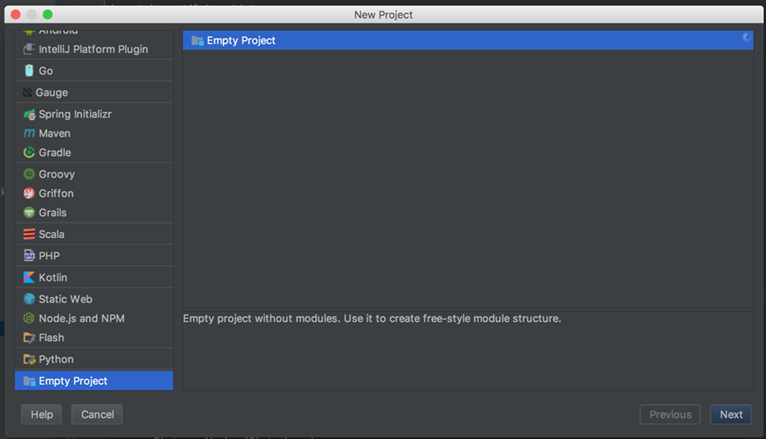
- Name the project, select the location to store it in, and then click Finish.
- Add all required modules to the newly created project. Open the Module settings and then, in the left column, select Libraries.
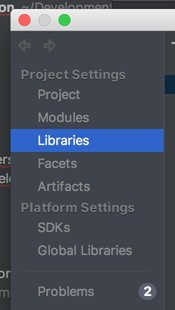
- On the right, click the + icon, and select the Java option.
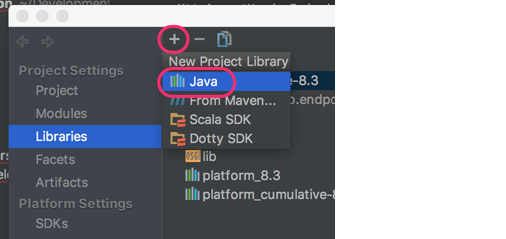
- Go to the folder of the installation and select the required library ({install_dir}/lib/api/8.3.0). Click Open.
- Repeat for all required libraries.
- When done, click OK. After indexing, the projects should be compiled.
Running debug with IntelliJ IDEA
- From the Run option, select Edit Configurations.
-
Select the + option and select Remote.
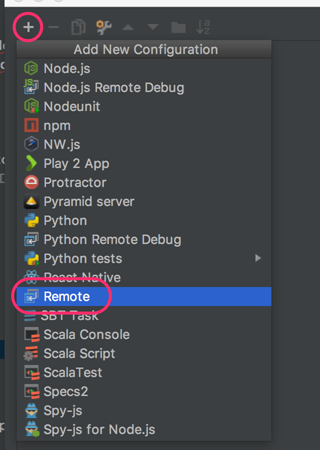
-
Name the Run configuration and select the debug port that the server will be running on, as shown below.
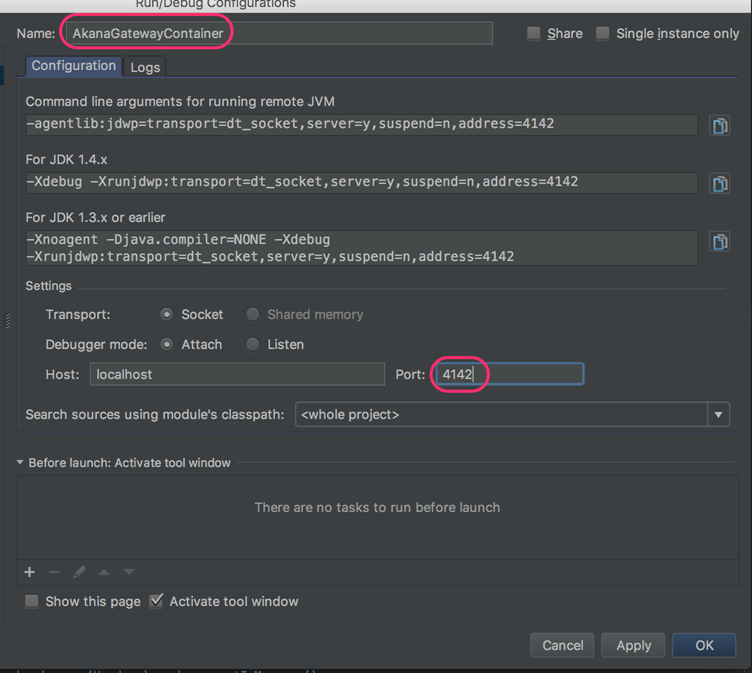
Test
Click in the border of the code to add a breakpoint.