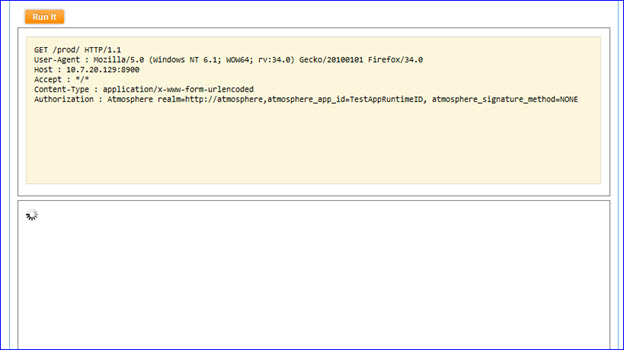Using the Bandwidth Quota Policy
Learn how to configure the bandwidth cap (quota) that a consumer can upload or download at any given time.
For information about using policies in the context of the Community Manager developer portal, see Business Policies.
Table of Contents
- Introduction
- Bandwidth Quota Policy Options
- Configuration
- Activating a policy
- Attaching a policy
- Bandwidth Quota Policy: use cases for Policy Manager
- Bandwidth Quota Policy: use cases for Community Manager
Introduction
A Bandwidth Quota Policy is a Quality of Service (QoS) Policy that allows you to configure the bandwidth cap (quota) that a consumer can upload or download at any given time. You can specify the bandwidth cap as kilobytes or megabytes per second. If the quota is exceeded, the runtime throttles the traffic to conform to the quota policy. You can assign the quote to the request (upload) or the response (download).
Note: No alerts are generated for this policy, since the bandwidth consumed is a function of the network speed and capabilities of the service provider, not the consumer.
Bandwidth Quota Policy Options
The policy includes the configuration options listed below.
Bandwidth Quota Policy Details
- Name: A read-only field that displays the name of the Bandwidth Quota Policy.
- Description: A read-only field that displays the description of the Bandwidth Quota Policy.
Bandwidth Quota
- Bandwidth Limit: A field display and drop-down list box combination that allows you to specify the bandwidth limit and select the data transfer rate from the drop-down list box (kilobytes or megabytes).
- Request / Response: A radio button that allows you to select whether the defined bandwidth quota applies to the uploads (request), or downloads (response).
Configuration
Let's take a quick walkthrough of the Bandwidth Quota Policy configuration process to get you started.
Step 1: Add Policy
In Policy Manager, to create a Bandwidth Quota Policy instance, go to Policies > QoS Policies and choose Add Policy.
Step 2: Modify Policy
When you click Modify to make changes to the Bandwidth Quota Policy on the Policy Details page, the initial policy looks like this:
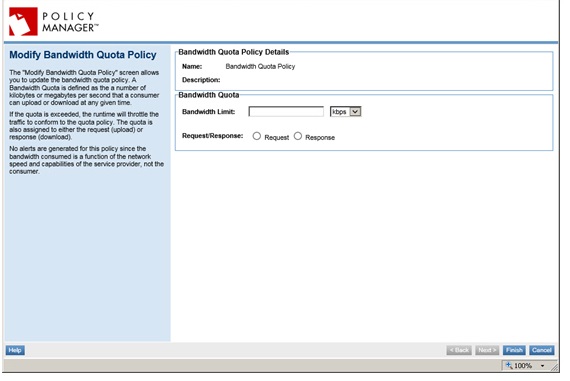
Configure the policy options based on your requirements and click Apply.
Step 3: Activate Policy
When the policy configuration is complete, activate the policy so that you can use it.
Step 4: Attach Policy
After you've saved and activated your policy, you can attach it to a web service, operation, or binding.
Step 5: Test Policy and View Monitoring Data
After you've attached the Bandwidth Quota Policy to a web service, operation, or binding, send a request to your service and go to the Services > Monitoring section to view the results for Logs, Real Time Charts, and Historical Charts.
Activating a policy
When you create and configure a policy, the policy is in Draft state. When the policy configuration is complete, activate the policy: click Activate Policy and then confirm. See Activate a Policy.
A policy in Draft state is not available for general use. Once you activate the policy, it is in Active state and is available for use.
Attaching a policy
To use the policy, go to the Policies folder in the respective organization and attach the policy to a web service, binding, or binding operation.
Bandwidth Quota Policy: use cases for Policy Manager
This section provides a list of Policy Manager-specific usage scenarios for the Bandwidth Quota Policy.
It includes:
- Scenario 1: Throttle Incoming Upload Traffic
- Scenario 2: Throttle Outgoing Download Traffic
- Response Diagram
Scenario 1: Throttle Incoming Upload Traffic
Throttle the incoming upload traffic to conform to the specified network speed limit of 10KBPS for given service capabilities.
- Create a physical service in the Policy Manager Management Console using Create Physical Service.
- Provide service details and click Finish.
- Using Virtualize Service, virtualize and host the physical service on Network Director (ND1), and assign a name (for example, Vs1).
- Navigate to Organization > Policies > QoS Policies and use Add Policy to create a Bandwidth Quota Policy.
- Configure the policy with 10kbps bandwidth limit assigned to the request.
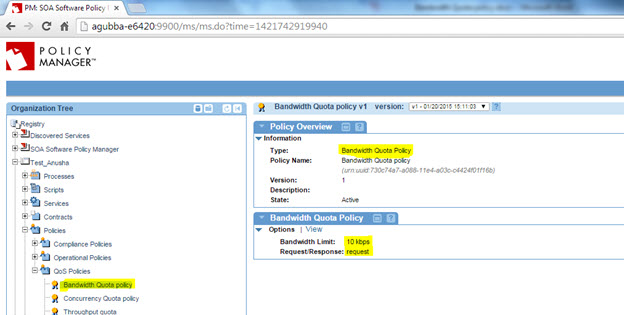
- Activate the policy in the Policy Workflow portlet and attach it to the Vs1 service in the Service Details > Policy Attachments > QoS section.
- Send requests from the application/client to the Vs1 service. Results:
- The policy throttles the input such that the upload speed does not exceed 10kbps.
- As a result, the requests hit the service at slower rates and the load on the server hosting the service is reduced.
Scenario 2: Throttle Outgoing Download Traffic
Throttle the outgoing download traffic to conform to the specified network speed limit of 1KBPS for given service capabilities.
- Create a physical service in the Policy Manager Management Console using Create Physical Service.
- Provide service details and click Finish.
- Using Virtualize Service, virtualize and host the physical service on Network Director (ND1), and assign a name (for example, Vs1).
- Navigate to Organization > Policies > QoS Policies and use Add Policy to create a Bandwidth Quota Policy.
- Configure the policy with 1kbps bandwidth limit assigned to the response.
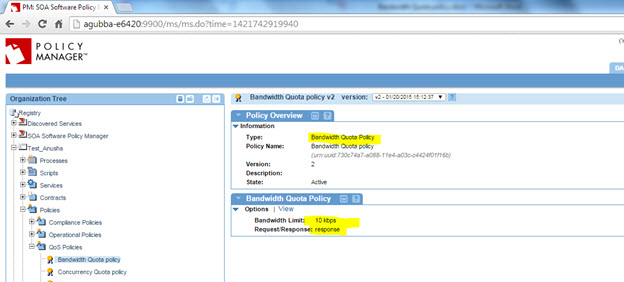
- Activate the policy in the Policy Workflow portlet and attach it to the Vs1 service in the Service Details > Policy Attachments > QoS section.
- Send requests from the application/client to the Vs1 service. Results:
- The policy throttles the output so that the download speed does not exceed 1kbps.
- As a result, the response time might vary greatly when there is a huge load on the service.
Response Diagram
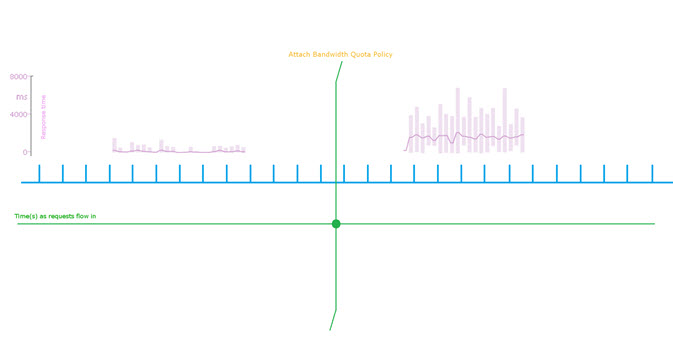
Bandwidth Quota Policy: use cases for Community Manager
This section provides a list of Community Manager-specific usage scenarios for the Bandwidth Quota Policy.
It includes:
Add / Configure Bandwidth Quota Policy
If you are using a Bandwidth Quota Policy with Community Manager, you must first add the policy to the Community Manager Tenant Organization in Policy Manager. Once that's done, it will be available for selection in the Community Manager developer portal.
To add the Bandwidth Quota Policy
- Log in to the Policy Manager Management Console.
- Go to Tenant Organization > Policies > QoS Policies and click Add Policy.
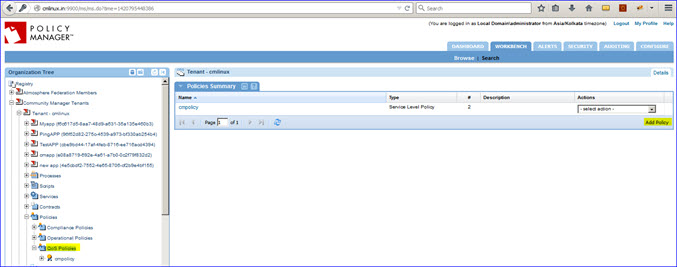
- Specify Policy Name, Policy Type (Bandwidth Quota Policy), click Finish, and then click Close.
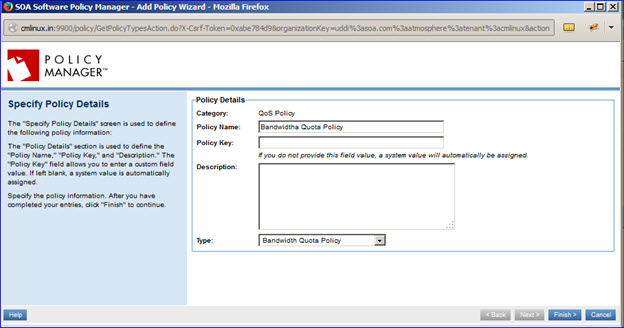
- On the Bandwidth Quota Policy Details screen, click Modify.
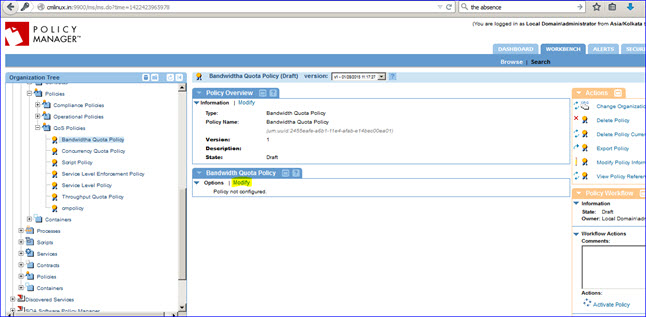
- Provide the policy details. You can configure this policy for request or response. Configure it with small bandwidth (for example, 1 kb, 10kb) so that you will see the policy behavior immediately. click Finish.
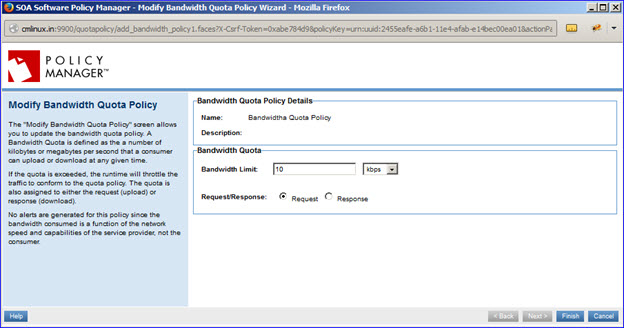
- Activate the policy.
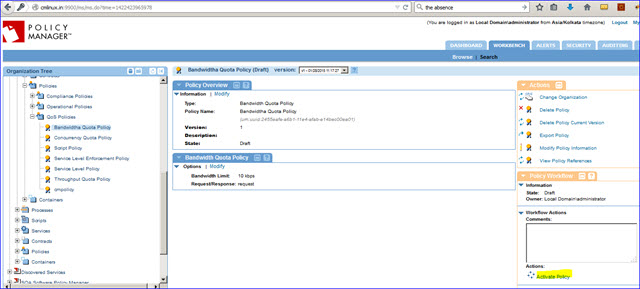
Scenario 1: How Do I Verify Bandwidth Quota Policy?
- Launch Community Manager.
- Attach the Bandwidth Quota Policy to the API Implementation.
- Go to Test Client and send requests. Once the upload/download exceeds the specified limit, runtime throttles as shown below. Note that this policy does not generate alerts.