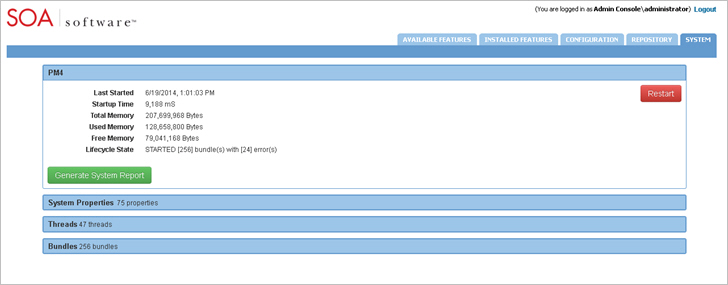Starting and Stopping a Container Instance
Learn how to start and stop a container instance created by the Configure Container Instance Wizard.
Table of Contents
Start / Stop Container Instance
The following methods can be used to start and stop a container instance.
- Start / Stop Process in Windows
- Start Process as Windows Service
- Start / Stop Process in UNIX
- Start / Stop Process in UNIX (Background)
Start / Stop Process in Windows
- Start—Navigate to {release_directory}\bin and type startup {instance name}
- Stop—Close the DOS Window or type Ctrl-C
Start Process as Windows Service
- Start—Launch Program Group (Control Panel > System and Security > Administrative Tools > Services), Select PM x.x - {Container Instance}
Note: The instance name is displayed as the Container Key.
- Stop—Select Container Instance. The instance name is displayed as the Container Key. From the Actions menu, select Stop.
Start / Stop Process in UNIX
- Start—Navigate to {release_directory}/bin and type startup.sh {instance name}
- Stop—Send the process a KILL signal or Ctrl-C
Start / Stop Process in UNIX (Background)
- Start—Navigate to{release_directory}/bin and type startup.sh {instance name} -bg
- Stop—Navigate to {release_directory}/bin and type shutdown.sh
Restart Container Instance
To restart the current container instance and associated bundles, click Restart.
Note: Restart applies to Standalone deployments only.