Category Schemes
The Configure > Registry > Category Schemes section of the Policy Manager Management Console provides the ability to define your own custom category schemes that align with your specific business requirements. The Policy Manager default installation includes a set of default identifier schemes that include industry-specific and custom category schemes. Configuring category schemes is a prerequisite to defining a category hierarchy. This is because category schemes are used to build the category hierarchy.
To view the category schemes summary in the Policy Manager Management Console, go to Configure > Registry and then click the Category Schemes tab.
On this page:
About Category Scheme Types
A category scheme (also called a Category tModel) is a set of classification codes representing different aspects of a web service (for example, products, services, or technical specifications). It is a hierarchy of categories used for classification purposes.
Within UDDI, a categorization tModel is used for structuring category content. This category structure is called an information taxonomy. Each category scheme contains, for each category item:
- A Key Name—A physical description of the category item.
- A Key Value—An internal reference number for that category item.
The use of categorization tModels enhances the search process by providing a broader scope of choices for targeting information.
The Registry provides a Category Hierarchy that includes:
- WSDL Entity Type tModels
- UDDI Category tModels
- Policy Manager Category tModels
- A series of industry standard category schemes referred to as Business Taxonomy tModels.
To navigate the tiers of the Category Hierarchy, click to expand the next hierarchy level and drill down as needed.
When you register a service with Policy Manager using the Create Physical Service Wizard, a default set of category schemes are added to the service and access points categories section. Category tModels added to the Registry > Category Schemes section include tModels that comprise a wsdl:service. Category tModels added to the Workbench > Services > Access Points section include tModels that comprise a wsdl:port. This section can also include tModels associated with the wsdl:binding extensions.
The following category schemes comprise the category hierarchy:
- WSDL Entity Type tModels
- UDDI Category tModels
- Policy Manager Category tModels
- Business Taxonomy tModels
The Category Schemes Summary page allows you to:
- View current category schemes.
- Assign and unassign categories to the baseline of Categories Schemes that can be used when performing service management activities.
Add a Category Scheme
To add a category scheme, define the Name and Description of the category scheme and then assign an optional Key. The naming convention for the category scheme must conform to one of the Uniform Resource Identifier (URI) Schemes.
To add a Category Scheme
- Log in to Policy Manager.
- Go to Configure > Registry and click the Category Schemes tab to access the Category Schemes Summary page. An example is shown below.
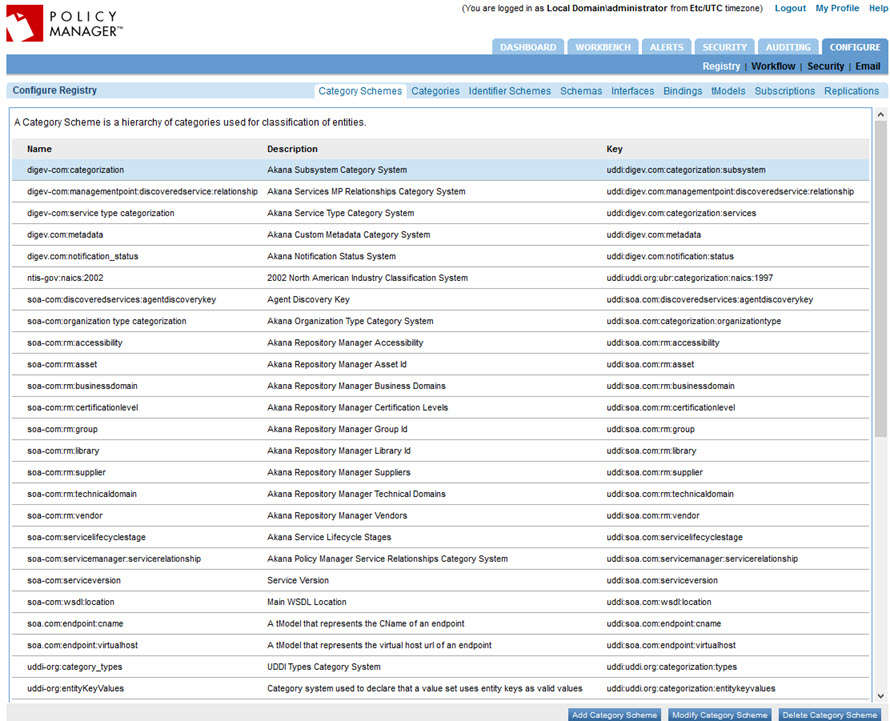
- Click Add Category Scheme to access the Add Category Scheme page.
- Enter the following details:
- Key—(Optional) UDDI key name. If you don't specify the key, it is generated by the Registry Manager Subsystem.
- Name—Name of the new category scheme. The naming convention used must conform to any Uniform Resource Identifier Scheme.
- Description—Description of the new category scheme. Will be displayed for the new category definition on the Category Schemes Summary.
- Click Apply. The system saves the new definition and you are returned to the Category Schemes Summary.
Modify a Category Scheme
To modify a category scheme line item, from the Category Scheme Summary page, select the category scheme line item and then click Modify Category Scheme. From there, follow Step 3 as outlined in Add Category Scheme.
Notes:
- Updates to the category schema name must conform to one of the Uniform Resource Identifier (URI) Schemes.
- Changing the underlying properties of a category scheme after it has been used to associate a category with an entity will automatically update the associations.
Delete a Category Scheme
- Go to Configure > Registry and click the Category Schemes tab to access the Category Schemes Summary page.
- Click Add Category Scheme to access the Add Category Scheme page.
- Click the line item for the category scheme you want to delete.
- Click Delete Category Scheme.
- At the confirmation message, click OK. The Category Scheme is permanently removed from the system.