API Versioning
Learn about and access an API version.
On this page:
How does API versioning work?
An API might have multiple versions. If there's more than one version, when you go to the API's Overview page you'll be able to choose to view a different version.
Note: Only an API Admin or Business Admin can create an API version.
Additional information relating to API versioning:
- API Overview page—Check the API description and version description to help determine which version interests you.
- Documentation—Check the API documentation ( APIs > My APIs > choose API > Documentation) for release notes or other version-specific information.
- API Access—When requesting access to an API using the API Access function, you must first select the API version from the Version menu on the API Overview page, and then click Access to launch the API Access Wizard.
- Delete Version—If an API Administrator deletes an API version that currently is part of an approved API Access Request, API Access will be cancelled. If this happens, you will receive an email notification. You would then need to initiate a new API Access Request for a different version of the API.
How do I view an API version?
The Overview page for each API includes a Version drop-down menu, at the top right, that allows you to view API versions.
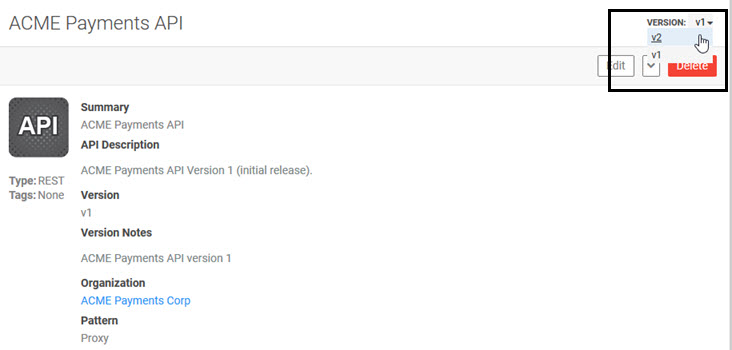
After selecting an API version, you can view the summary information on the API Overview page. You can also check to see if the API documentation includes version-specific information. See What information is available on the API Overview page?
How do I access an API version?
When you've chosen the API version you want to use, go to the API version page, as explained in How do I view an API version? above. Then, click Access at the top right of the page to start the API Access Wizard.
For full instructions about initiating an API access request, and about using the API Access Wizard, refer to How do I get API access for my app?