Using the WS-Auditing Message Policy
Learn about the WS-Auditing Message Policy and policy configuration options.
For information about using policies in the context of the Community Manager developer portal, see Business Policies.
On this page:
- About the WS-Auditing Message policy
- Creating a WS-Auditing Message policy
- Configuring a WS-Auditing Message policy
- WS-Auditing Message policy options
- Activating a policy
- Attaching a policy
About the WS-Auditing Message policy
You can attach the WS-Auditing Message Policy can be attached to service operations and binding operations to define auditing actions that will be performed on the messages.
Creating a WS-Auditing Message policy
The first step in creating a policy is to define the basic policy information.
To add an operational policy
- Go to Workbench > Browse > Organization, and select Policies > Operational Policies. The Policies Summary is displayed.
- Click Add Policy.
- Choose the policy type and click Next.
- Specify a name (required) and description (optional) and click Finish. At the Completion Summary, click Close. The Add Policy Wizard creates a draft policy instance that you can then configure on the Policy Details page.
For more information, see Add Policy.
Configuring a WS-Auditing Message Policy
To configure a WS-Auditing Message policy
- Go to Workbench > Browse > Organization and select the Policies > Operational Policies folder. The Policies Summary is displayed.
- Find the policy on the list and double-click to go to the Details page for the policy.
- In the second panel, click Modify to access the Modify WS-Auditing Message Policy page, as shown below.
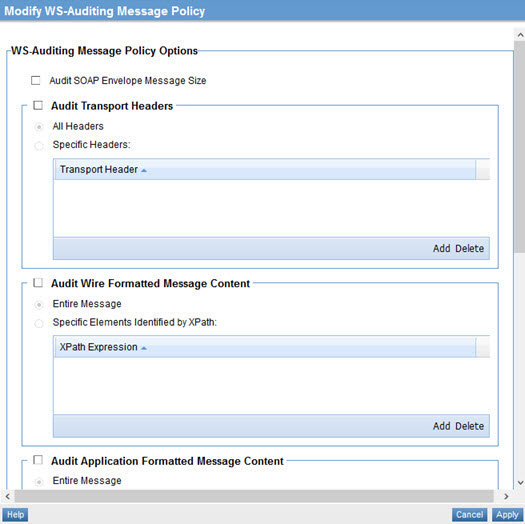
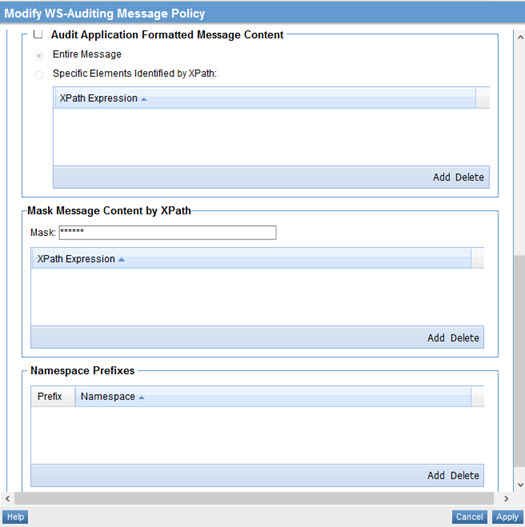
- Specify values. For information about the fields, refer to WS-Auditing Message policy options below.
- When done, click Apply.
WS-Auditing Message policy options
The Modify WS-Auditing Policy wizard has only one page. It includes the options listed below.
- Audit SOAP Envelope Message Size
- Enables auditing of the SOAP envelope message size.
- Audit Transport Headers
- Enables the ability to audit transport headers. Options:
- All Headers—A radio button option that enables the ability to audit all transport headers.
- Specific Headers—Audits the headers defined in the Transport Header table. Click Add or Delete to modify the list. You can also sort the list by clicking the table header.
- Audit Wire Formatted Message Content
- Enables auditing of message content in its wire format. Wire format is encoded for transport using a protocol. For incoming messages auditing occurs before SOAP headers are processed. For outgoing messages auditing occurs after all SOAP headers are applied. Options:
- Entire Message—Audits all message exchanges.
- Specific Elements Identified by XPath—Allows filtering of a subset of messages based on a defined filter (XPath expression). The XPath Expression table allows you to specify one or more XPath expressions that audited messages must satisfy. Click Add or Delete to modify the list. You can also sort the list by clicking the table header.
- Audit Application Formatted Message Content
- Enables auditing of message content in its application readable format. Application is independent of protocol in the form the application consumes. For incoming messages auditing occurs after all SOAP headers have been processed. In this scenario, the SOAP envelope may remain. For outgoing messages auditing occurs before SOAP headers have been added. Some headers may be present if included by the application, or service, itself. Options:
- Entire Message—Audits all message exchanges.
- Specific Elements Identified by XPath—Allows filtering of messages based on XPath expressions. You can specify one or more XPath expressions that audited messages must satisfy. Click Add or Delete to modify the list. You can also sort the list by clicking the table header.
- Mask Message Content by XPath
- A table that allows you to specify mask characters and define one or more XPath expressions to identify message content you would like to hide.
- Mask—A field display that allows you to specify characters that are used to mask (hide) content that matches the specified XPath Expression. The default mask is ******.
- XPath Expression—A table that allows you to specify one or more XPath expressions to identify content to be masked. Click Add or Delete to modify the list. You can also sort the list by clicking the table header.
- Namespace Prefixes
- A table that allows you to specify an XPath expression that audited messages must satisfy. The Namespace Prefixes table allows you to enter one or more Namespace Prefix expressions for filtering messages. The table includes Prefix and Namespace table cells. The table cells are editable. Click Add or Delete to modify the list. You can also sort the list by clicking the table header.
When you're done, save the changes.
Activating a policy
When you create and configure a policy, the policy is in Draft state. When the policy configuration is complete, activate the policy: click Activate Policy and then confirm. See Activate a Policy.
A policy in Draft state is not available for general use. Once you activate the policy, it is in Active state and is available for use.
Attaching a policy
To use the policy, go to the Policies folder in the respective organization and attach the policy to a web service, binding, or binding operation.