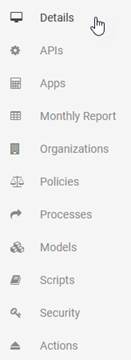Organizations
Manage organizations on the API platform.
On this page:
- What is an organization?
- How do I see the Organizations List?
- How do I view my organization information?
- What functions are available to the Business Administrator for a specific organization on the platform?
- How do I add an organization?
- How do I add a child organization to my existing organization?
- How do I view child organizations?
- How do I edit an organization?
- How do I move an organization to another parent?
- How do I delete an organization?
- How do I get the unique ID for my organization?
Business APIs and Apps:
Business Policies:
Business Models:
Business Processes and Scripts:
What is an organization?
When you sign into the Community Manager developer portal, the user interface you see, and the apps and APIs you can add, are at the root, or tenant, level.
You can also add a business organization, which is essentially a child organization to the root organization.
Each business organization can have its own apps and APIs, managed by one or more Business Admins.
As a Business Admin, you can also create child organizations. If needed, you can create a hierarchy of business organizations, each with its own apps and APIs.
How do I see the Organizations List?
In the Organizations List, the Business Admin can add, edit, view, or delete information about all the organizations for which you are a Business Admin on the Community Manager developer portal.
Note: A user who is not a Business Admin, but is a member of a specific organization, sees only the applicable organization on the Organizations List, and cannot add an organization.
To access the Organizations List
- Log in to the Community Manager developer portal.
- In the top navigation bar, follow the instructions appropriate for the version you're on, as shown below.
Hermosa Theme, 2019.1.0 and later: Hermosa Theme, versions up to 2019.1.0: Go to More > Organizations > All Organizations.
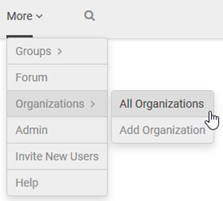
From the vertical ellipsis menu, choose Organizations.
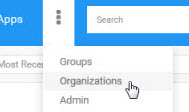
On the Organizations List, every organization set up on the platform is displayed. The layout is flat, not hierarchical; the parent/child structure is not visually represented, but the display for each organization shows the parent. In the example below, both organizations are children of ACME Payments Corporation.

How do I view my organization information?
You can see a summary of the information set up for your organization, on the Details page.
To view the summary page for your organization
- In the Community Manager developer portal, go to the Organizations List (see To access the Organizations List).
- Find your organization on the list, and then click the title to view the Details page for the organization.
What functions are available to the Business Administrator for a specific organization on the platform?
If you are a Business Admin for a specific business organization on the platform, the following functions are available to you on the Organizations menu (Organizations > choose organization), as shown below (Hermosa Theme):
|
|
|
How do I add an organization?
A Business Admin can add an organization at the top level, at the List of Organizations. You can also create a hierarchy of organizations; an organization can have child organizations.
To add an organization at the top level
- Log in to the Community Manager developer portal as a Business Admin.
- Do one of the following:
- Go to More > Organizations > Add Organization.
- Go to the Organizations List (see To access the Organizations List) and click Add.
- On the Add Organization page, left pane, enter required values:
- Organization Name: A short name to identify the organization.
- Organization Description: A brief description to share information about the organization. Markdown is available on this field. For more information, see Using Markdown.
- If needed, in the right pane:
- Optional: Upload an icon for the business.
- Optional: If you want the new business to be the child of another business, enter the Parent Organization Name. Start typing; the platform locates the matching record, and you can then select it.
- Specify the type of organization. This is an internal designation you can use to organize your businesses on the platform. If not specified, it defaults to Department.
- Click Save.
How do I add a child organization to my existing organization?
When you've set up an organization at the top level, you can create child organizations that are secondary to it.
If needed, you can create multiple levels of child organization.
To add a child organization to your existing organization
- In the Community Manager developer portal, go to the Organizations List (see To access the Organizations List).
- Find your organization on the list, and then click the title to view the Details page for the organization.
- From the menu on the left, choose Organizations. Any existing child organizations are displayed, in the same way as top-level organizations are displayed on the Organizations List.
- Click Add. The Add Organization page appears. The parent organization name is displayed in the title bar.
- Enter required values:
- Organization Name: A short name to identify the organization.
- Organization Description: A brief description to share information about the organization. Markdown is available on this field. For more information, see Using Markdown.
- If needed, click the Advanced Options button on the right and specify the type of organization.
- Click Save.
How do I view child organizations?
You can view a list of child organizations set up for your specific organization.
To view a summary of child organizations for your organization
- In the Community Manager developer portal, go to the Organizations List (see To access the Organizations List).
- Find your organization on the list, and then click the title to view the Details page for the organization.
- On the left menu bar, click Organizations. A list of child organizations is displayed.
How do I edit an organization?
You can modify information about any parent or child organization for which you're a Business Admin.
To edit an organization
- In the Community Manager developer portal, go to the Organizations List (see To access the Organizations List).
- Find your organization on the list, and then click the title to view the Details page for the organization.
- Click Edit.
- If needed, edit required values:
- Organization Name: A short name to identify the organization.
- Organization Description: A brief description to share information about the organization. Markdown is available on this field. For more information, see Using Markdown.
- If needed, change the parent organization: On the right, in the Parent Organization Name field, type the ID of the new parent. To get the correct ID, see How do I get the unique ID for my organization? below.
- If needed, click the Advanced Options button on the right and specify, or change, the type of organization.
- Click Save.
How do I move an organization to another parent?
You can move an organization up or down in the organization parent/child hierarchy. Essentially you do this by changing the parent organization.
To move an organization to another parent
- In the Community Manager developer portal, go to the Organizations List (see To access the Organizations List).
- Find your organization on the list, and then click the title to view the Details page for the organization.
- Click Edit.
- On the right, in the Parent Organization Name field, start typing the name of the organization you want to move it to. After the first three characters, the platform displays a list of matching organizations for you to choose from.
- Click Save. The organization is moved to the new parent.
How do I delete an organization?
You can delete any parent or child organization for which you're a Business Admin.
To delete an organization
- In the Community Manager developer portal, go to the Organizations List (see To access the Organizations List).
- Find your organization on the list, and then click the title to view the Details page for the organization.
- Click Delete.
- At the confirmation message, click OK. The organization is deleted.
How do I get the unique ID for my organization?
For some activities, you might need to know the unique ID for your organization. You can easily get this from the URL of your business organization's Details page.
In the Community Manager developer portal, go to Organizations and click your organization to go to the Details page.
The URL will be something similar to the below:
http://www.acmepaymentscorp:7400/apcorptenant/#/organization/4a127775-a46f-424a-9503-2e3491680331.apcorptenant/details
In this example, 4a127775-a46f-424a-9503-2e3491680331.apcorptenant is the unique ID for the organization.
Business APIs and Apps:
How do I manage APIs for my organization?
In the API platform, providing you have sufficient permissions, you can add and manage APIs at the root level.
- In Hermosa Theme, go to APIs > Add API to add an API, or go to APIs > My APIs > choose API > to view the list.
The platform also supports setting up a business organization. You can then add apps and APIs at the organization level. You have full rights to manage these APIs, including:
- Adding an API
- Viewing APIs
- Modifying an API
- Deleting an API
To perform activities relating to apps and APIs at the organization level, you must first log in, and then choose the organization. You can then view and manage resources that were set up at the organization level.
For detailed instructions about managing APIs in the context of a business organization, refer to Organization APIs.
How do I manage apps for my organization?
In the API platform, providing you have sufficient permissions, you can add and manage apps at the root level.
- In Hermosa Theme: Apps > Add App.
The platform also supports setting up a business organization. You can then add apps and APIs at the organization level. You have full rights to manage these apps, including:
- Adding an app
- Viewing apps
- Modifying an app
- Deleting an app
To perform activities relating to apps and APIs at the organization level, you must first log in, and then choose the organization. You can then view and manage resources that were set up at the organization level.
For detailed instructions about managing apps in the context of a business organization, refer to Organization Apps.
Business Policies:
How do I manage policies for my organization?
The API platform allows you to manage the policies that are available for your business organization. You can:
- Add policies
- Modify policies
- View policies
- Delete existing policies (only policies that are not in use can be deleted)
- Move a policy from one organization to another
- Activate a policy that's in Draft state
- Start a new version of a policy that's in Active state
All the policies available for your business organization are available for all child organizations also.
For detailed instructions about managing policies in the context of a business organization, refer to Organization Policies.
Business Models:
How do I manage models for my organization?
The API platform allows you to create model objects at the business level. Models created at this level are available for all APIs within the business organization. You can:
- Add models
- Assign models to categories (defined by the Site Admin in Settings > Model Categories)
- Modify models
- View models
- Delete existing policies (only policies that are not in use can be deleted)
- Move a policy from one organization to another
- Activate a policy that's in Draft state
- Start a new version of a policy that's in Active state
All the policies available for your business organization are available for all child organizations also.
For detailed instructions about managing policies in the context of a business organization, refer to Organization Policies.
Business Processes and Scripts:
How do I manage processes for my organization?
In the API platform, you can add processes at the organization level. You have full rights to manage these processes, including:
- Adding a process
- Viewing processes
- Modifying a process
- Deleting a process
To perform activities relating to processes and scripts at the organization level, you must first log in, and then choose the organization. You can then view and manage resources that were set up at the organization level.
For detailed instructions about managing processes in the context of a business organization, refer to Organization Processes.
How do I manage scripts for my organization?
In the API platform, you can add scripts at the organization level. You have full rights to manage these scripts, including:
- Adding a script
- Viewing scripts
- Modifying a script
- Deleting a script
To perform activities relating to processes and scripts at the organization level, you must first log in, and then choose the organization. You can then view and manage resources that were set up at the organization level.
For detailed instructions about managing scripts in the context of a business organization, refer to Organization Scripts.