Model Categories
Manage categories that allow logical grouping of models in the Model Library.
On this page:
- What is a model category?
- How do I manage model categories for my business organization on the platform?
What is a model category?
There might be a need to define many model objects at the organization level, so that consistent models are available for all APIs in the organization. If there are many model objects, it helps to organize them into a logical taxonomy using categories.
For example, if the business has multiple APIs relating to financial transactions, there might be different model objects for different types of transactions, which could then be used by multiple APIs. In a scenario where the business deals with many inventory items, inventory categories could be useful.
Some key points about model categories:
- You can define as many model categories as needed.
- One category, global, is already defined and is read-only.
- Each model is assigned to a model category—either the global category (the default) or a user-defined category.
- For an existing category, you can modify any value.
- Once you define model categories, they are available for selection when defining model objects in Organizations > Models.
- If you delete a model category, it is marked for deletion; it is still visible on the Model Categories page but is not available for use for new models. It is still valid for existing models that might be assigned to it.
How do I manage model categories for my business organization on the platform?
In this section:
- To view model categories
- To add a model category
- To modify a model category
- To delete a model category
To view model categories
- Log in as a Business Admin and go to the Admin section.
- Go to Model Categories. The Model Categories list is displayed. An example is shown below.
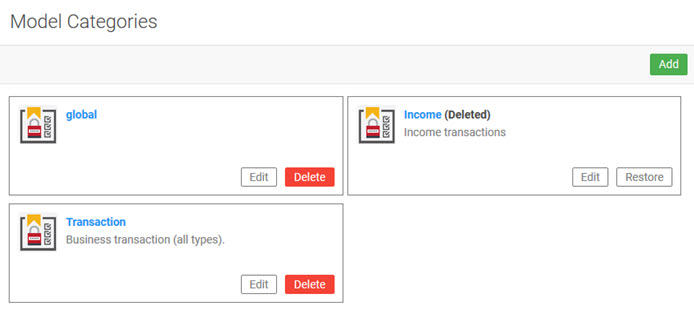
From here you can:
- Add a new model category.
- Edit an existing model category.
- Delete a model category. It is marked as deleted, and no longer displays on the Categories list in Organization > Models (see Managing Model Objects for a Business Organization).
- Restore a model category that was previously marked for deletion.
To add a model category
- Log in as a Business Admin and go to the Admin section.
- Go to Model Categories.
- Click Add.
- On the Model Category page, specify the category name and description.
- Click Save. The category is immediately available for Business Admin users in Organizations > Models.
To modify a model category
- Log in as a Business Admin and go to the Admin section.
- Go to Model Categories.
- On the Model Categories list, find the category you want to update and click Edit.
- Change the data as needed.
- Click Save.
To delete a model category
When you delete a model category, the category is inactivated and can be restored if needed.
Note: One model category, global, is a system default and cannot be modified or deleted.
- Log in as a Business Admin and go to the Admin section.
- Go to Model Categories.
- On the Model Categories list, find the category you want to update and click Delete.
- At the confirmation message, click OK. The category is inactivated. To re-activate it if needed, click Restore.