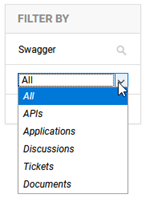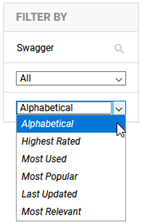Bonita Theme
The Bonita theme has a streamlined user interface, similar to the Simple Developer Theme, but includes read-only access to API information, including the API overview, documentation, API analytics, and Test Client.
The information below offers a high-level view of the Bonita user interface. For detailed instructions on using specific pages, refer to the Community Manager developer portal help pages for each feature. Most procedures in the Community Manager developer portal help are written for Hermosa Theme, which offers additional functionality not offered in Bonita theme. However, where functions exist in multiple themes, the procedures apply to all.
Valid in Version: 2020.1.0 and later
Table of Contents
- Bonita theme: Navigation
- Bonita theme: Search functionality
- Bonita theme: API functionality
- Bonita theme: App functionality
- Bonita theme: Contracts
- Bonita theme: More menu
- Bonita theme: Avatar drop-down menu
- Bonita theme: Exclusions
Bonita theme: Navigation
In the Bonita theme, from the top menu, users can:
- Access APIs—All functionality relating to APIs. See Bonita theme: API functionality.
- Access Apps—All functionality relating to apps. See Bonita theme: App functionality.
- Create contracts (valid in version: 2020.2.0)—Request, and manage, API access for apps.
- More menu:
- Forum—Social information relating to the platform (see Forums)
- Help
- Search bar. See Bonita theme: Search functionality.
- Avatar drop-down menu:
- Discussions
- Tickets
- Profile
- Logout link
The Bonita header, when the user is logged in, is shown below, with all drop-down menus and options shown.

Bonita theme: Search functionality
Use the Search box at the top right of the page. Then, use the search filters to the left of the search results to filter or sort the search results, as shown below.
| Filter by resource | Manage sort order | ||||
|---|---|---|---|---|---|
|
|
Bonita theme: API functionality
From the menu at the top, choose APIs > My APIs to view your APIs list:
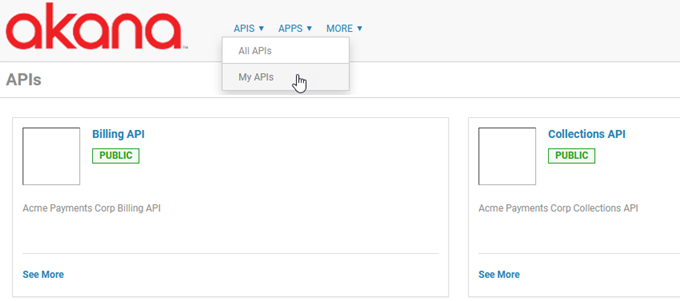
To view information about a specific API, click the link in the title, or click See More, to go to the API Details page:
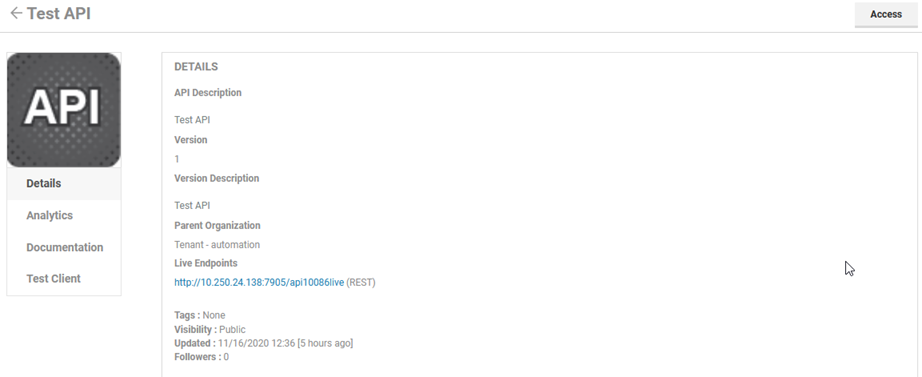
For each API, the following pages are available:
- Details—A summary of information about the API, as shown above.
- Analytics—Metric information for the API, including the options shown below. See What API analytics information is available?
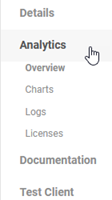
- Documentation—Generated or authored documentation for the API. See Accessing API Documentation.
The Documentation page provides access for viewing the API documentation. Any changes to the API documentation must be done in Hermosa Theme.
Note: In versions prior to 2020.2.0, Bonita theme supported viewing generated documentation in Swagger 2.0 and OAS 3.0, but not authored documentation. In version 2020.2.0, Bonita also supports viewing authored API documentation that has been uploaded, including all aspects of API documentation functionality:
- Import and display of static authored API documentation: see Authored API Documentation.
- The ability to set the display name for documentation files: see How do I set the file display name in the API documentation table of contents?
- The ability to change the order of the API documentation files displayed on the left menu bar.
- Inline Test Client in generated documentation: see Generated API Documentation
- Inline Test Client in authored documentation: see Inline Test Client in Authored API Documentation
- Documentation visibility tags controlling who can see different parts of the documentation: see API Documentation Visibility Tagging.
- Support of linking in imported API documentation, including special classes to help manage linking between files: see Linking in API Documentation.
- Test Client—A streamlined version of the full Test Client testing tool available in Hermosa Theme. See API Testing with Test Client.
Bonita theme: App functionality
From the menu at the top, choose Apps > My Apps to view your apps list.
To view information about a specific app, click the link in the title, or click See More, to go to the App Details page:
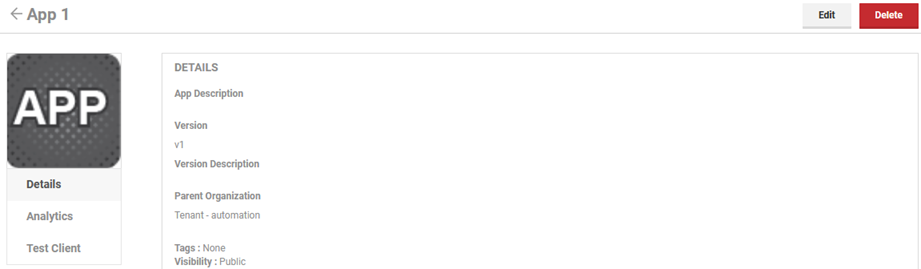
Users who are logged in can:
- Add an app. From the My Apps page, click Add App. See Creating and Managing Apps.
- Delete an app version. From the App Details page, click Delete. See How do I delete an app version?
For each app, the following pages are available:
- Details—A summary of information about the app, as shown above.
- Analytics—Metric information for the app, including the options shown below. See What app analytics information is available?
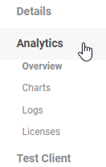
- Test Client—A streamlined version of the full Test Client testing tool available in Hermosa Theme. See Trying Out APIs in Test Client.
Bonita theme: Contracts
Valid in Version: 2020.2.0 and later
In Bonita theme, you can request access to APIs, just as you can in Hermosa Theme.
Search for the API and go to the Details page, then click the Access button, as shown below.
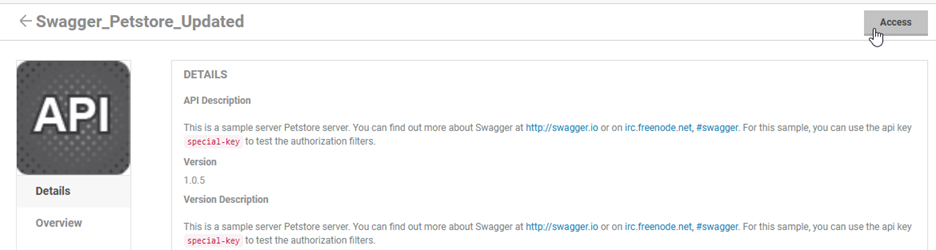
The API Access page has a different look and feel from Hermosa Theme, but the functionality is the same.
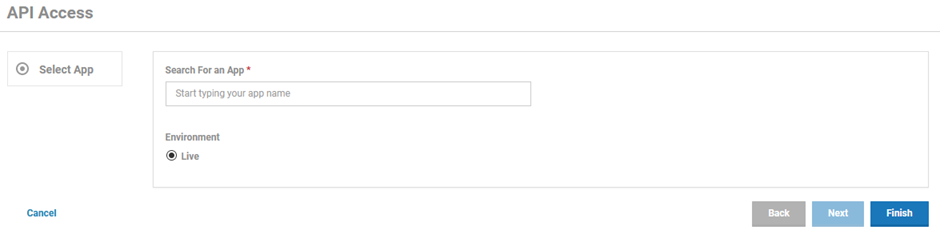
For more information about creating and managing API access contracts, see API Access.
Bonita theme: More menu
From the More menu you have two options:
- Forum. See Forums.
- Help
Bonita theme: Avatar drop-down menu
To view these options, click the Profile link at the top right:
![]()
From here you can access your resources, including:
- Discussions. See Post/Ticket Management.
- Tickets. See Post/Ticket Management.
- Your profile (password, security questions, and settings). See Account Management.
You can also log out from this menu.
Bonita theme: Exclusions
Bonita offers a limited, streamlined user interface. Use Hermosa Theme if you need to perform additional tasks, such as:
- Add and modify APIs, including activities such as uploading API documentation and legal agreements.
- Create contracts.
- Manage groups.
- Perform Site Admin functions such as adding domains, users, and workflows and managing platform settings and content.
- Perform Business Admin functions such as adding businesses, model objects, policies, and processes.