Using Custom Metadata in the Community Manager developer portal
Use integration with Lifecycle Repository to add and manage custom metadata in the Community Manager developer portal.
On this page:
- What is Lifecycle Repository?
- What is custom metadata?
- What resources can I add custom metadata for?
- What types of custom metadata can I add?
- How do I add custom metadata?
- About the Lifecycle Repository templates
What is Lifecycle Repository?
Lifecycle Manager, an Akana product, is a metadata repository and SDLC management product that enables enterprises to effectively collaborate between business, developers, and IT operations, resulting in rapid development and deployment cycles while increasing reliability, stability, and availability of their APIs and supporting assets.
Lifecycle Manager provides an intelligent inventory of assets and includes their relationships to each other, to the technical infrastructure, and to the company's business architecture. Using Lifecycle Manager, organizations can accelerate reuse and SOA initiatives, as well as improve the governance over production and consumption of services and other reusable assets. Application developers, business analysts, and technical and business architects can search the repository for the company's SDAs, to identify those that best match business and technical requirements for application development and integration.
Lifecycle Repository is another name for the Extended Properties add-on component, available for use with the Akana API Platform, that leverages some of the functionality of Lifecycle Manager, allowing you to set up and use configurable properties, along with workflows based on those properties. Configurable properties are supported for the following resource types: API, App, and User.
When integration between the Community Manager developer portal and Lifecycle Repository is set up, the Community Manager developer portal supports custom properties for certain resources in the Community Manager developer portal (apps, APIs, and users).
For installation information and links to additional resources, see Installing the Extended Properties Feature.
What is custom metadata?
In the context of the Community Manager developer portal, custom metadata is information about a resource that isn't part of the standard data on the platform.
For example, standard data about users includes first name, last name, UserID, and password. Using Lifecycle Repository integration, you could modify the platform to collect additional data such as company or job title, and to send that information to Lifecycle Repository.
What resources can I add custom metadata for?
You can add custom metadata for these types of resources:
Custom metadata for APIs
For APIs, you can define custom metadata that will appear in the user interface in the following pages:
- Add an API. See How do I add an API?
- Add an API version. See How do I add an API version?
- Edit an API or API version.
Custom metadata for apps
For apps, you can define custom metadata that will appear in the user interface in the following pages:
- Add an app. See How do I add an app?
- Add an app version. See How do I add an app version?
- Edit an app version. See How do I edit an app version?
- View app details. See What information is available on the app's Details page?
The example below shows the extension to the Add App page when custom properties are added. The user sees these additional values when adding an app. Some of the values are required.
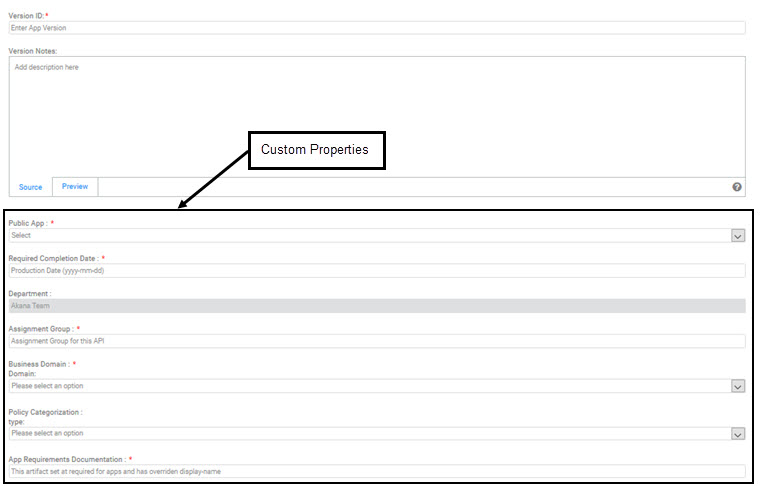
Custom metadata for users
For users, you can define custom metadata that will appear in the user interface in the following pages:
- Self-signup page: Only required extensible fields are displayed.
- Signup Activation link: Only required extensible fields are displayed.
- Update Profile page: All extensible fields are displayed.
- Invite User: Only required extensible fields are displayed on the Signup Activation page, which the invitation code links to.
- Add User when user is added by the Administrator: All extensible fields are displayed.
- Log in as LDAP user: Only required extensible fields are displayed on the Signup page, which the LDAP signup invitation code links to.
- Log in as Google/Facebook user: Only required extensible fields are displayed on the Signup page, which the Google/Facebook signup invitation code links to.
What types of custom metadata can I add?
The platform supports many data types for extension properties.
Extension templates support several types of fields, such as text fields and drop-down lists, for extension properties. For a list of supported field types, see Extensible metadata types supported.
Fields can be required, optional, or read-only, and can be configured to accept, or require, a single value or multiple values.
Valid in version 2020.2.0: A multi-value list can include free-form values added by the user.
For more information, including illustrations of the UI elements and examples of how they are defined, see LaaS UI Elements.
How do I add custom metadata?
Support for this feature requires that these steps be in place:
- The implementation must include the integrated Lifecycle Repository product, configured to use the same database as the Community Manager developer portal.
- The applicable site setting (in More > Admin >Site > Extended Properties and Workflow) must be enabled.
When this setting is enabled, properties defined for assets in the Community Manager developer portal, such as apps and APIs, can be extended by modifying templates in an integrated Lifecycle Repository.
About the Lifecycle Repository templates
When a tenant is created with the Extended Properties and Workflow flag set (or the flag is later enabled) a corresponding library of assets is created in Lifecycle Repository. The default configuration for this library includes templates already in place that represent the fields for Users, APIs, and Apps. However, the templates do not include any custom fields.
There are two Lifecycle Repository templates for each resource type supported in the Community Manager developer portal:
- API—Initial
- API—Specified
- App—Initial
- App—Specified
- User—Initial
- User—Specified
Additional information about the templates:
- Initial templates: Use these to define custom optional and required fields that are presented in the Community Manager developer portal user interface when a resource is created. In the Initial template, you can also indicate that a field is read-only. This locks it down after the resource has been created.
- Specified templates: Use these for additional custom fields that appear in the edit properties in addition to the fields defined in the Initial templates.